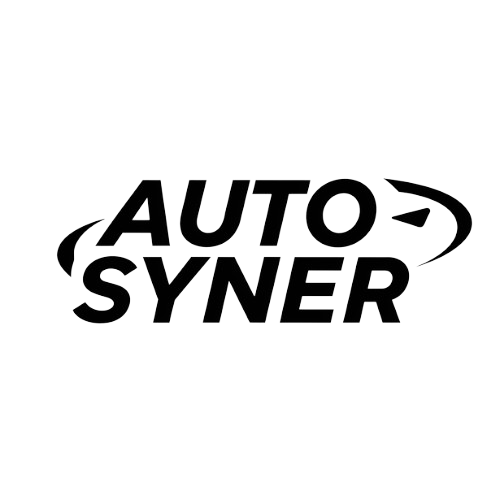Android Auto seamlessly integrates your Android phone with your car’s infotainment system. Here’s what it offers:
- Safe and Familiar: Access key phone features like music, navigation, and messaging using voice commands or the car’s touchscreen, keeping your eyes on the road.
- Customizable Interface: Enjoy a user-friendly interface designed specifically for in-car use, minimizing distractions.
- Supported Apps: Get directions with Google Maps, listen to podcasts with Spotify, or make calls using familiar Android apps, all optimized for your car.
- An Evolving Experience: Android Auto receives regular updates, ensuring compatibility with new phones and adding fresh features to enhance your driving experience.
With Android Auto, your car becomes a smarter companion, keeping you connected and entertained safely on the go.
What Is Android Auto?
Android Auto is a revolutionary software platform developed by Google that seamlessly integrates your Android smartphone with your car’s infotainment system. Designed to provide a safer and more convenient driving experience, Android Auto mirrors a curated selection of apps and services from your phone onto your car’s dashboard display or head unit.
The primary goal of Android Auto is to minimize distractions and allow you to access essential features and functionalities without taking your hands off the wheel or your eyes off the road. By offering a simplified, driver-friendly interface and enabling voice controls, Android Auto ensures that you can stay focused on the road while still enjoying the benefits of your smartphone’s capabilities.
Features and Functionality
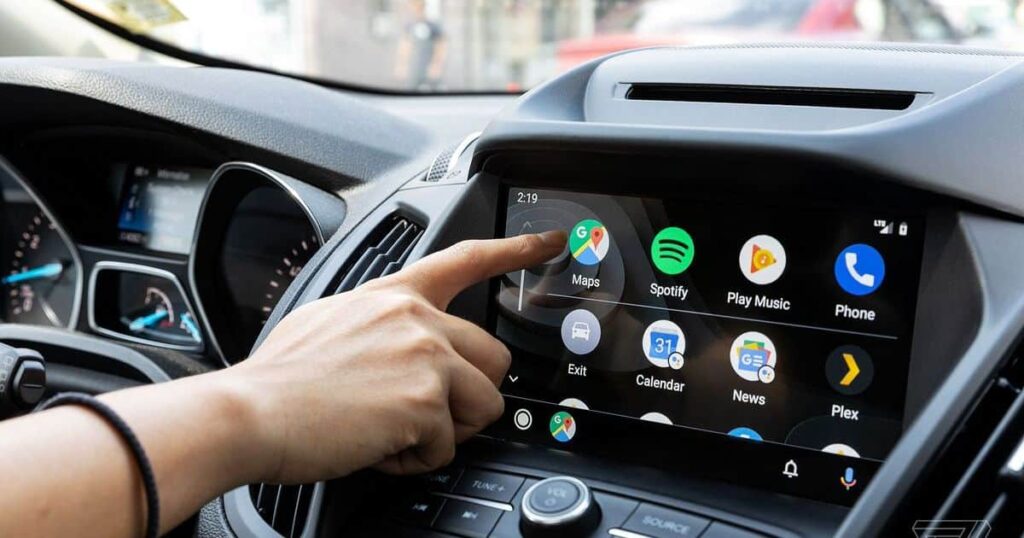
Android Auto offers a wide range of features and functionalities that cater to various aspects of your driving experience. Here are some of the key features:
- Navigation: Get turn-by-turn voice-guided directions using Google Maps, complete with real-time traffic updates, lane guidance, and the ability to share your arrival time and route with contacts.
- Music Streaming: Access your favorite music streaming services like Spotify, YouTube Music, Amazon Music, and more. You can browse playlists, stations, and control playback using your car’s controls or voice commands.
- Messaging: Send, receive, and reply to text messages hands-free using voice dictation. Android Auto is compatible with popular messaging apps like WhatsApp, Facebook Messenger, and more.
- Phone Calls: Make and receive phone calls through your car’s speakers and microphone, with access to your recent call history and contacts.
- Podcasts and Audio Books: Listen to podcasts, audiobooks, and news from compatible apps, with the ability to bookmark and resume playback across devices.
- Calendar Integration: View upcoming calendar events and reminders directly on your car’s display, with the option to navigate to event locations.
Compatibility and Integration
Android Auto is designed to work seamlessly with both your Android smartphone and your car’s infotainment system. Here’s what you need to know about compatibility and integration:
Phone Compatibility:
- Android Auto is compatible with Android smartphones running Android 6.0 (Marshmallow) or later versions.
- It works best with phones equipped with a robust processor, ample RAM, and a reliable internet connection (for data-driven features like navigation and streaming).
Car Compatibility:
- Android Auto is available in most new cars from various manufacturers, including Ford, Chevrolet, Honda, Hyundai, and many more. Check with your car’s manufacturer or refer to Google’s list of compatible vehicles.
- If your car doesn’t support Android Auto natively, you can opt for aftermarket head units or in-dash receivers that are Android Auto-compatible.
Connectivity Options:
- Android Auto can be connected to your car’s infotainment system via a wired (USB) connection or wirelessly, depending on your car’s capabilities.
- Wired connections typically provide a more stable and reliable experience, while wireless connectivity offers added convenience.
Integration with Car Controls:
- Once connected, Android Auto integrates seamlessly with your car’s steering wheel controls, touchscreen display, and physical buttons, allowing you to control various functions without taking your hands off the wheel.
- Voice commands can be activated using the “Ok Google” hotword or your car’s dedicated voice control button.
User Interface and Navigation
Android Auto boasts a clean, minimalist visual design that prioritizes visibility and ease of use while driving. The interface is optimized for in-car usage, with large, easily recognizable icons and a simplified layout that minimizes clutter and distractions.
Navigation within Android Auto is intuitive and straightforward. You can switch between different apps and functionalities using voice commands or your car’s physical controls. The Google Assistant integration allows you to perform various tasks hands-free, such as setting reminders, sending messages, or controlling media playback.
Benefits and Advantages
Using Android Auto offers several benefits and advantages:
- Improved Safety: By providing a hands-free, voice-controlled interface, Android Auto reduces the need to interact with your smartphone directly while driving, minimizing distractions and enhancing road safety.
- Seamless Connectivity: Android Auto seamlessly connects your smartphone to your car’s infotainment system, allowing you to access familiar apps and services in a convenient and optimized manner.
- Simplified User Experience: The user interface is designed specifically for in-car use, with large icons, easy navigation, and minimized clutter, ensuring a distraction-free driving experience.
- Enhanced Productivity: With access to your calendar, messaging apps, and voice controls, you can stay connected and productive while on the road without compromising safety.
- Customizable Experience: Android Auto allows you to customize the experience by choosing which apps and services you want to access while driving, ensuring a personalized and tailored experience.
What Can Android Auto Do?
Android Auto offers a comprehensive range of features and capabilities to enhance your driving experience. Let’s explore some of the key functionalities in detail:
Making And Receiving Phone Calls
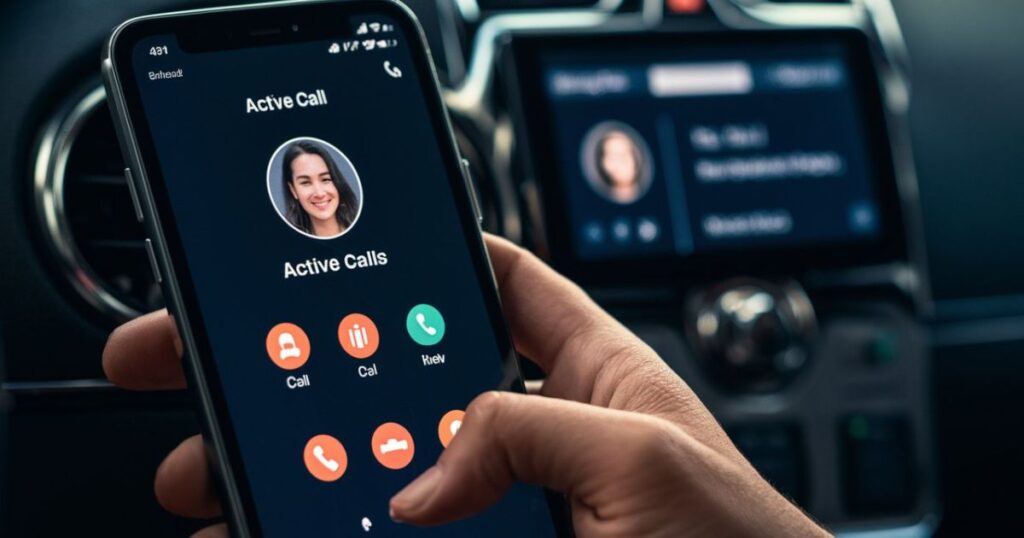
With Android Auto, you can easily make and receive phone calls hands-free. Simply use voice commands like “Ok Google, call [contact name]” or “Answer call” to initiate or answer incoming calls. Your car’s speakers and microphone will be used for the call, ensuring a clear and convenient hands-free experience.
Additionally, Android Auto provides access to your recent call history and contacts, allowing you to quickly return missed calls or dial frequently contacted numbers without having to fumble with your phone.
Texting And Chat
Staying connected while driving is crucial, and Android Auto ensures you can safely send, receive, and reply to text messages and chat messages without ever taking your hands off the wheel. Using voice dictation, you can compose and send messages to your contacts across various messaging apps like WhatsApp, Facebook Messenger, and more.
Incoming messages will be read aloud to you, and you can easily reply using voice commands. This feature ensures that you never miss an important message while keeping your focus on the road.
Navigation
One of the most powerful features of Android Auto is its seamless integration with Google Maps for navigation. With voice commands or a simple tap, you can get turn-by-turn, voice-guided directions to your destination, complete with real-time traffic updates, lane guidance, and estimated arrival times.
Additionally, Android Auto allows you to share your arrival time and route with contacts, ensuring that loved ones or colleagues are aware of your whereabouts and expected arrival.
Music Streaming
Enjoy your favorite tunes on the road with Android Auto’s music streaming capabilities. The platform supports a wide range of popular music streaming services like Spotify, YouTube Music, Amazon Music, and more. You can browse playlists, stations, and control playback using voice commands or your car’s physical controls, ensuring a hands-free and distraction-free music experience.
Podcasts, Audio Books And News Streaming
Android Auto doesn’t just cater to music lovers; it also provides a seamless experience for podcast enthusiasts and audiobook aficionados. Compatible apps like Google Podcasts, Audible, and various news streaming services can be accessed through Android Auto, allowing you to listen to your favorite podcasts, audiobooks, and news while driving.
With the ability to bookmark and resume playback across devices, you can pick up right where you left off, ensuring a seamless listening experience.
Calendar
Staying organized and on top of your schedule is essential, even while on the road. Android Auto integrates with your calendar, displaying upcoming events and reminders on your car’s display. You can view event details, set reminders, and even navigate to event locations with a simple voice command or tap.
Interesting Fact: How To Get A Driver’s License In British Columbia
What Does Android Auto Look Like?
Android Auto boasts a clean, minimalist visual design that prioritizes visibility and ease of use while driving. Here’s a closer look at the Android Auto interface:
- App Launcher: Located at the bottom of the screen, the app launcher provides quick access to all installed and compatible apps, including navigation, media, messaging, and more.
- Main Display Area: The central area of the screen is dedicated to displaying the currently active app or functionality, such as turn-by-turn navigation, music playback controls, or incoming messages.
- Status Bar: The top portion of the screen displays important information like the current time, signal strength, and battery level of your connected phone.
- Voice Control Button: A dedicated button or icon allows you to activate voice commands using the “Ok Google” hotword or your car’s voice control button.
The interface is designed to be visually clean and uncluttered, with large icons and text that are easy to read at a glance, minimizing distractions while driving.
Do I Have To Pay For Android Auto?
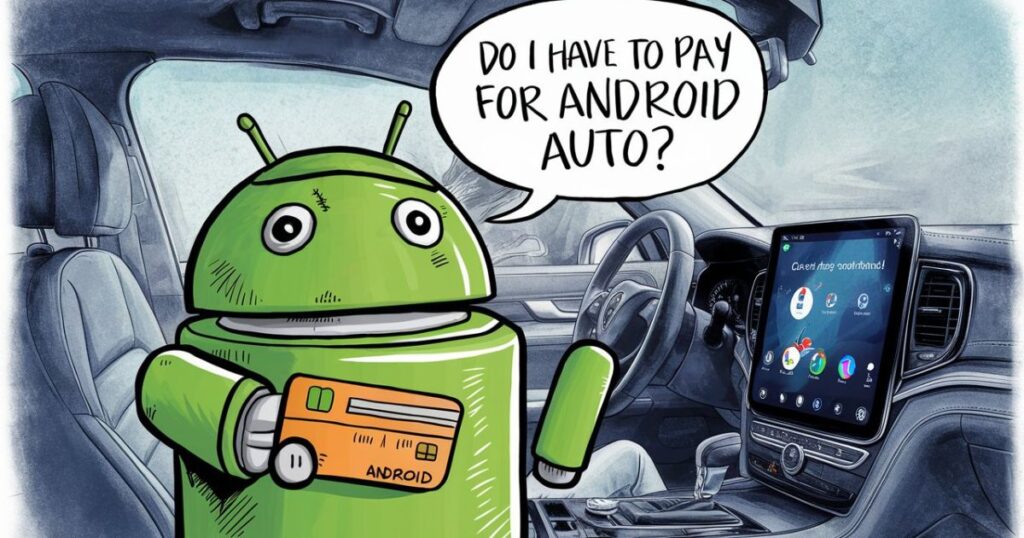
No, you don’t have to pay anything extra to use Android Auto. It’s a free platform and app provided by Google, available for compatible Android smartphones and cars without any subscription fees or additional charges.
All you need is an Android smartphone running Android 6.0 (Marshmallow) or later versions and a compatible car or aftermarket head unit that supports Android Auto.
What Phones Does It Support?
Android Auto is compatible with a wide range of Android smartphones, as long as they meet the following requirements:
- Operating System: The phone must be running Android 6.0 (Marshmallow) or a later version of the Android operating system.
- Hardware Specifications: While there are no strict hardware requirements, Android Auto performs best on smartphones with a robust processor, ample RAM (at least 2GB recommended), and a reliable internet connection for data-driven features like navigation and music streaming.
Popular Android smartphone models that support Android Auto include:
- Google Pixel series
- Samsung Galaxy series
- OnePlus devices
- LG phones
- Motorola phones
- And many more from various manufacturers
It’s worth noting that while Android Auto is designed to work seamlessly with most modern Android smartphones, the experience may vary depending on the specific device’s hardware capabilities and software optimizations.
How Do I Make Android Auto Work In My Car?
Setting up Android Auto in your car is a straightforward process, but the exact steps may vary slightly depending on your car’s make and model. Here’s a general overview of the process:
- Check Compatibility: Ensure that your car supports Android Auto, either natively or through an aftermarket head unit. Consult your car’s user manual or contact the manufacturer for compatibility information.
- Connect Your Phone: You can connect your Android smartphone to your car’s infotainment system via a USB cable or wirelessly, depending on your car’s capabilities.
- Wired Connection: Plug your Android phone into your car’s USB port using a compatible cable. Your car’s infotainment system should automatically detect the phone and prompt you to initiate Android Auto.
- Wireless Connection: If your car supports wireless Android Auto, you’ll need to follow the specific instructions provided by your car’s manufacturer to pair your phone with the infotainment system.
- Initial Setup: When you connect your phone for the first time, Android Auto will guide you through an initial setup process. This may include granting necessary permissions, selecting your preferred language, and customizing certain settings.
- Enable Data Connection: Android Auto requires an internet connection for certain features like navigation and music streaming. Ensure that your phone is connected to a reliable cellular data network or Wi-Fi hotspot.
- Explore and Customize: Once set up, you can explore the Android Auto interface, access various apps and functionalities, and customize your preferences to suit your needs.
It’s important to note that some cars or aftermarket head units may have slightly different setup processes, so it’s always a good idea to consult your car’s user manual or seek assistance from the manufacturer if you encounter any issues.
How Do I Control Android Auto?
Android Auto offers multiple ways to control and interact with the system, ensuring a safe and convenient driving experience:
- Voice Commands: One of the primary modes of interaction is through voice commands. You can activate the Google Assistant by saying “Ok Google” or by pressing the dedicated voice control button on your steering wheel or head unit. This allows you to perform a wide range of tasks hands-free, such as sending messages, making calls, controlling music playback, and getting directions.
- Touchscreen Controls: If your car has a touchscreen display, you can directly interact with Android Auto using on-screen touch controls. This includes tapping icons, swiping through menus, and using touch-based gestures to navigate and control various functions.
- Physical Controls: Many cars with Android Auto integration also allow you to control certain aspects using physical buttons or controls on the steering wheel or dashboard. These can be used for functions like answering calls, adjusting volume, skipping tracks, or activating voice commands.
- Steering Wheel Controls: Depending on your car’s make and model, you may be able to use the steering wheel-mounted buttons or controls to interact with Android Auto. Common functions include controlling media playback, accepting or rejecting calls, and activating voice commands.
The combination of voice commands, touchscreen controls, and physical buttons ensures that you can interact with Android Auto in the most convenient and safe manner possible, without ever having to take your hands off the wheel or your eyes off the road.
What Cars Support Android Auto?
Android Auto is rapidly gaining popularity and is now supported by a wide range of car manufacturers and models. Here are some of the major car brands that offer Android Auto integration:
- Ford: Many Ford models, including the Mustang, F-150, Explorer, and Escape, support Android Auto.
- Chevrolet: Chevy vehicles like the Silverado, Equinox, Blazer, and Traverse are Android Auto-compatible.
- Honda: Popular Honda models such as the Civic, Accord, CR-V, and Pilot offer Android Auto integration.
- Hyundai: The Hyundai lineup, including the Sonata, Elantra, Tucson, and Santa Fe, supports Android Auto.
- Kia: Kia models like the Sorento, Sportage, Optima, and Forte are Android Auto-ready.
- Volkswagen: VW vehicles such as the Golf, Jetta, Tiguan, and Atlas support Android Auto.
- Toyota: Many Toyota models, including the Camry, RAV4, Highlander, and Tacoma, offer Android Auto integration.
- Nissan: The Nissan Altima, Rogue, Sentra, and Kicks support Android Auto.
- Subaru: Subaru models like the Outback, Forester, Ascent, and Impreza are Android Auto-compatible.
It’s worth noting that the availability of Android Auto may vary depending on the specific trim level or model year of the vehicle. Additionally, some manufacturers may offer Android Auto as an optional feature or through a software update.
To check if your car supports Android Auto, you can refer to the manufacturer’s website, consult your car’s user manual, or contact your local dealership for more information.
Can I Get Android Auto In A Car That Doesn’t Support It?
If your car doesn’t natively support Android Auto, don’t worry – there are aftermarket solutions available that can bring the Android Auto experience to your vehicle. Here are a few options:
- Aftermarket Head Units: Several third-party manufacturers offer in-dash head units or receivers that are designed to be Android Auto-compatible. These aftermarket units can be installed in your car, replacing the existing infotainment system and adding Android Auto functionality. Popular brands for Android Auto head units include:
- Kenwood
- JVC
- Sony
- Pioneer
- Alpine
- Android Auto Dongles: If you don’t want to replace your entire head unit, you can opt for an Android Auto dongle or adapter. These compact devices connect to your car’s USB port or auxiliary input, allowing you to mirror Android Auto from your smartphone to your car’s display or speakers. Some popular Android Auto dongle options include:
- AAWireless
- Carsmate
- Motorize
- Caseual
- Smartphone Mirroring: In some cases, you may be able to mirror your Android smartphone’s screen to your car’s display using a wired (HDMI or USB) or wireless (Miracast or Chromecast) connection. This approach doesn’t provide the full Android Auto experience, but it can still give you access to some smartphone apps and features while driving.
It’s important to note that the installation process and user experience for aftermarket Android Auto solutions can vary, and you may need to consider factors such as compatibility, wiring, and potential limitations. It’s always recommended to research your options thoroughly and seek professional installation assistance if needed.
How Do You Update Android Auto?
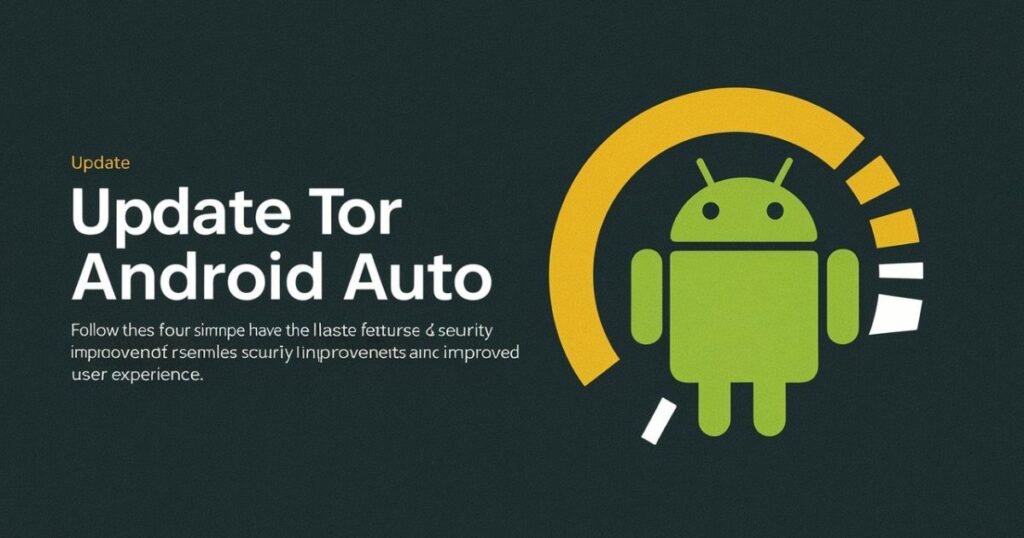
To update Android Auto, start by opening the Google Play Store on your Android device. Then, tap the three horizontal lines in the top-left corner to open the menu. Next, select “My apps & games” from the menu. Scroll down to find Android Auto in the list of installed apps. If an update is available, you’ll see an “Update” button next to it. Tap on “Update” to install the latest version of Android Auto.
Does Android Auto Have Any Limitations?
While Android Auto offers a rich and comprehensive set of features, there are a few limitations to be aware of:
- Limited App Selection: While Android Auto provides access to a curated selection of apps and services, the app ecosystem is more limited compared to what’s available on your Android smartphone. This is intentional, as Google aims to provide a distraction-free driving experience by limiting the available apps to those deemed safe and suitable for in-car use.
- Restricted Functionality: Certain app features or functionalities may be restricted or unavailable in Android Auto for safety reasons. For example, you may not be able to browse the web, access social media apps, or perform complex tasks that could potentially divert your attention from the road.
- Dependence on Internet Connectivity: Several key features of Android Auto, such as navigation, music streaming, and certain messaging capabilities, require an active internet connection through your smartphone’s cellular data or a Wi-Fi hotspot. Without a reliable internet connection, the functionality of Android Auto may be limited.
- Device Compatibility Issues: While Android Auto is designed to work with a wide range of Android smartphones and cars, there may be occasional compatibility issues or performance variations due to hardware differences, software versions, or manufacturer-specific customizations.
- Potential Connectivity Challenges: In some cases, users may experience connectivity issues or interruptions when using Android Auto, especially with wireless connections. Factors such as signal strength, interference, or hardware compatibility can impact the overall experience.
It’s important to note that Google continues to improve and enhance Android Auto with each software update, addressing limitations and introducing new features and capabilities. Additionally, many of the limitations are intentional design choices to prioritize safety and a distraction-free driving experience.
How Is Android Auto Different Than Apple Carplay?
Android Auto and Apple CarPlay are competing platforms that aim to provide a seamless in-car experience for smartphone users. While they share some similarities, there are several key differences between the two:
- Operating System Compatibility: Android Auto is designed to work with Android smartphones, while Apple CarPlay is exclusively compatible with iOS devices like iPhones.
- User Interface and Design: The user interface and visual design of Android Auto and CarPlay differ significantly. Android Auto follows Google’s Material Design language with a clean, minimalist approach, while CarPlay adopts a design aesthetic that aligns with Apple’s iOS.
- App Ecosystem: The selection of compatible apps and services available on Android Auto and CarPlay varies. Android Auto supports a wide range of popular apps, including Google’s suite of apps, while CarPlay primarily focuses on Apple’s native apps and select third-party apps approved by Apple.
- Voice Assistant Integration: Android Auto integrates with the Google Assistant, allowing users to perform various tasks using voice commands. In contrast, CarPlay utilizes Apple’s virtual assistant, Siri, for voice control and interaction.
- Navigation: Android Auto relies on Google Maps for navigation, while CarPlay uses Apple Maps as its primary navigation solution.
- Customization Options: Android Auto offers more customization options, allowing users to adjust settings, app preferences, and interface elements to suit their preferences. CarPlay, on the other hand, provides a more standardized and consistent experience across devices.
- Wireless Connectivity: While both platforms support wired (USB) connections, Android Auto offers a wireless connectivity option for compatible vehicles and smartphones, which is not currently available for CarPlay.
- Device Requirements: Android Auto is compatible with Android smartphones running Android 6.0 (Marshmallow) or later, while CarPlay requires an iPhone 5 or newer running iOS 7.1 or later.
Ultimately, the choice between Android Auto and Apple CarPlay depends on the user’s existing smartphone ecosystem and personal preferences. Both platforms offer a safer and more convenient way to access smartphone features while driving, but their specific implementations and capabilities may differ.
How Is Android Auto Different Than Android Built-In Or Android Automotive?
While Android Auto, Android Built-In, and Android Automotive are all part of Google’s efforts to bring Android to the automotive space, they are distinct platforms with different approaches and target audiences.
Android Auto:
- Android Auto is a smartphone projection platform that mirrors a curated selection of apps and services from your Android smartphone onto your car’s infotainment system.
- It relies on your Android smartphone as the primary device, allowing you to control and interact with Android Auto using your phone’s processing power and internet connectivity.
- Android Auto is designed to work with both new and existing vehicles by integrating with the car’s infotainment system or through aftermarket head units.
Android Built-In:
- Android Built-In, also known as Android Automotive OS, is a full-fledged operating system designed specifically for in-vehicle infotainment systems.
- It does not require a connected smartphone and runs natively on the car’s hardware, providing a dedicated Android experience within the vehicle.
- Android Built-In offers deeper integration with the car’s systems and functions, allowing for more advanced features and customizations.
- It is typically pre-installed by the automaker in new vehicles and is not intended as an aftermarket solution.
Android Automotive:
- Android Automotive is a broader term that encompasses both Android Built-In and other Android-based automotive solutions.
- It refers to Google’s overall efforts to bring the Android platform and ecosystem to the automotive industry, including operating systems, apps, services, and development tools.
- Android Automotive aims to provide a consistent and unified Android experience across different vehicle models and manufacturers.
You May Also Like: From Expeditions To Everyday Commutes: How The Ite Dashcam Nexar Enhances Your Driving Experience
Summary
In summary, Android Auto is a smartphone projection platform that enhances the in-car experience by mirroring your Android phone’s apps and services, while Android Built-In (Android Automotive OS) is a dedicated operating system designed to run natively on the car’s infotainment system, offering deeper integration and a more comprehensive Android experience within the vehicle itself.
Frequently Ask Question
What is Android Auto and how does it work?
Android Auto is a mobile app developed by Google that allows you to mirror features from your Android device onto your car’s infotainment display, providing access to navigation, music, messaging, and other apps through a simplified interface.
Which car models are compatible with Android Auto?
Many car manufacturers offer Android Auto integration in their newer models. You can check the compatibility of your car on the Android Auto website or consult your car’s manual.
How do I connect my Android phone to Android Auto?
You can connect your Android phone to Android Auto using a USB cable or wirelessly if your car and phone support it. Simply launch the Android Auto app on your phone and follow the on-screen instructions to connect.
What apps and features are available on Android Auto?
Android Auto supports a variety of apps and features including navigation apps like Google Maps, music streaming services like Spotify, messaging apps like WhatsApp, and voice commands via Google Assistant.
Is Android Auto free or does it require a subscription?
Android Auto is free to use. However, some apps and features may require subscriptions or in-app purchases for full functionality.
Can I use Android Auto without a compatible car?
Yes, you can use Android Auto on your phone’s screen without a compatible car by simply installing the Android Auto app from the Google Play Store. However, you won’t have access to the larger display and integrated controls of a compatible car.
How does Android Auto differ from Apple CarPlay?
Android Auto and Apple CarPlay are similar in functionality but cater to different operating systems. Android Auto is for Android devices, while Apple CarPlay is for iPhones. Both platforms offer similar features for mirroring smartphone capabilities onto a car’s infotainment system.
Are there any safety concerns with using Android Auto while driving?
While Android Auto is designed to minimize distractions while driving, it’s important to use it responsibly and avoid interacting with the interface while driving. Always prioritize safe driving practices and use voice commands or hands-free controls whenever possible.